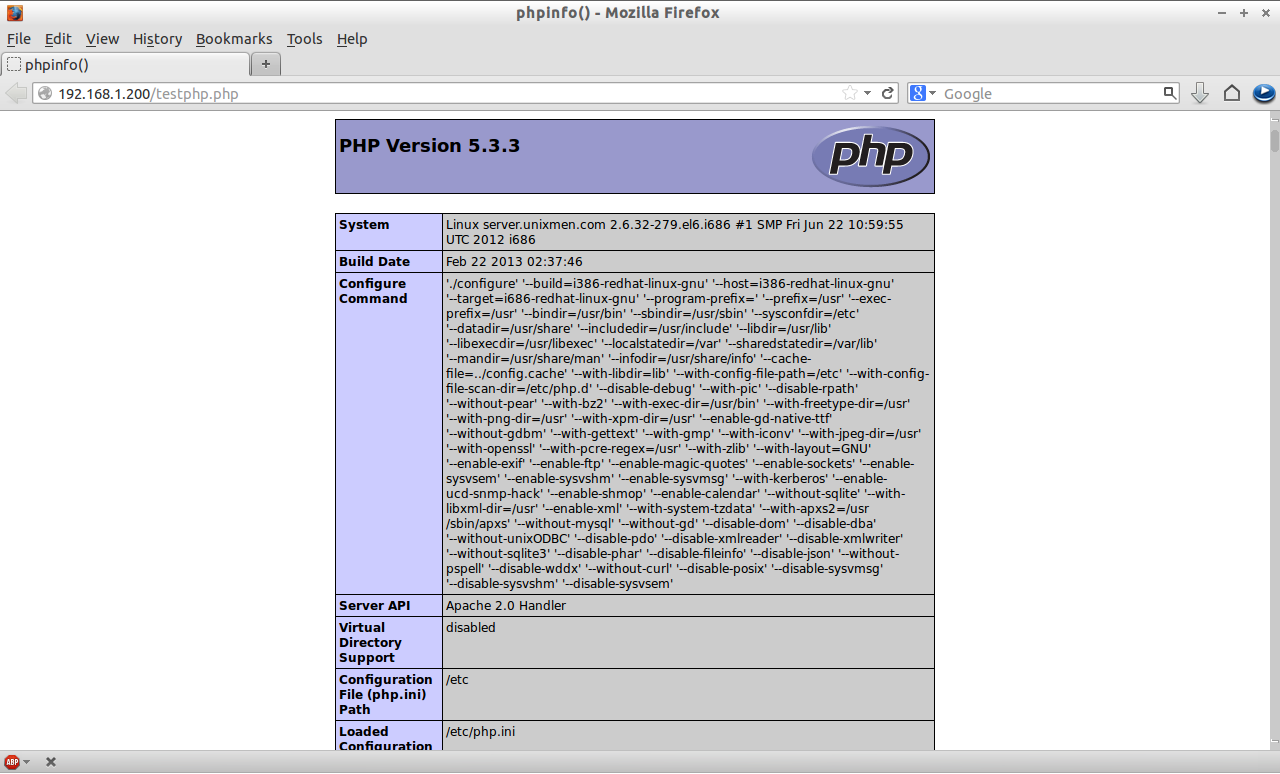在CentOS/RHEL/Scientific Linux 6下安装 LAMP
| 2013-07-01 08:13 收藏: 5
LAMP 是服务器系统中开源软件的一个完美组合。它是 Linux 、Apache HTTP 服务器、MySQL 数据库、PHP(或者 Perl、Python)的第一个字母的缩写代码。对于很多系统管理员来说安装 LAMP 除了是必备的技能外,都已经具有驾轻就熟的操作他们的能力了。不过新手们通常希望有没完没了的这方面的教程来告诉自己怎么做,下面我就和大家说说我的方法步骤。
LAMP 是服务器系统中开源软件的一个完美组合。它是 Linux 、Apache HTTP 服务器、MySQL 数据库、PHP(或者 Perl、Python)的第一个字母的缩写代码。对于很多系统管理员来说安装 LAMP 除了是必备的技能外,都已经具有驾轻就熟的操作他们的能力了。不过新手们通常希望有没完没了的这方面的教程来告诉自己怎么做,下面我就和大家说说我的方法步骤。
现在,很多时候我们需要用 MariaDB 来代替 MySQL 了。在这里我会告诉大家 MariaDB 的安装过程。
我的测试主机名为:server.linux.cn,测试 IP 地址为:192.168.1.200/24
安装 Apache
Apache 是一个开源的跨平台的 Web 服务器。它提供了一个全方位的 Web 服务器功能,包括CGI,SSL 和virtual domains (虚拟域)。
安装命令非常简单,只需要打开一个终端,在终端中输入如下命令:
[root@server ~]# yum install httpd -y
安装完毕后,需要设置让 Apache 服务启动,并且在每次服务器重启的时候都自动启动,输入如下命令来完成:
[root@server ~]# /etc/init.d/httpd start
[root@server ~]# chkconfig httpd on
如果您想通过您的防火墙活路由器来远程连接,那么需要允许 Apache 服务接管服务器的 80 端口:
[root@server ~]# vi /etc/sysconfig/iptables
[...]
-A INPUT -p udp -m state --state NEW --dport 80 -j ACCEPT
-A INPUT -p tcp -m state --state NEW --dport 80 -j ACCEPT
[...]
重新启动 iptables :
[root@server ~]# /etc/init.d/iptables restart
打开您的浏览器访问 http://localhost/ 或者 http://server-ip-address/ 测试 Apache 安装是否成功。
安装 MariaDB
MariaDB 是一个替换 MySQL 的产品。功能强大而可靠。安装前,如果您的服务器中安装有 MySQL ,那么您需要删除它。删除命令:
[root@server ~]# yum remove mysql* mysql-server mysql-devel mysql-libs
为了让 MariaDB 同时兼容 MySQL,我们需要安装 REMI 库来解决兼容性和安装 MariaDB 时软件包依赖性问题。安装命令:
[root@server ~]# rpm -ivh http://rpms.famillecollet.com/enterprise/remi-release-6.rpm
安装兼容 mysql55 包命令:
[root@server ~]# yum --enablerepo=remi-test --disablerepo=remi install compat-mysql55
为 MariaDB 创建一个 repository 文件,并在其中输入如下代码:
32 位系统:
[root@server ~]# vi /etc/yum.repos.d/mariadb.repo
# MariaDB 5.5 CentOS repository list - created 2013-06-06 07:42 UTC
# http://mariadb.org/mariadb/repositories/
[mariadb]
name = MariaDB
baseurl = http://yum.mariadb.org/5.5/centos6-x86
gpgkey=https://yum.mariadb.org/RPM-GPG-KEY-MariaDB
gpgcheck=1
64 位系统:
[root@server ~]# vi /etc/yum.repos.d/mariadb.repo
# MariaDB 5.5 CentOS repository list - created 2013-06-06 07:53 UTC
# http://mariadb.org/mariadb/repositories/
[mariadb]
name = MariaDB
baseurl = http://yum.mariadb.org/5.5/centos6-amd64
gpgkey=https://yum.mariadb.org/RPM-GPG-KEY-MariaDB
gpgcheck=1
保存并退出该文件,并运行 yum update 命令:
[root@server ~]# yum update
现在开始安装 MariaDB :
[root@server ~]# yum install MariaDB-devel MariaDB-client MariaDB-server -y
安装完毕后,启动 MariaDB 服务,并让它在每次重启服务器后自动启动。
[root@server ~]# /etc/init.d/mysql start
Starting MySQL... SUCCESS!
[root@server ~]# chkconfig mysql on
为 MySQL 的 root 设置密码,默认情况下,MySWL root 密码是空的。为了防止未经授权的用户访问 MySQL 我们需要设置 root 用户密码:
[root@server ~]# /usr/bin/mysql_secure_installation
/usr/bin/mysql_secure_installation: line 379: find_mysql_client: command not found
NOTE: RUNNING ALL PARTS OF THIS SCRIPT IS RECOMMENDED FOR ALL MariaDB
SERVERS IN PRODUCTION USE! PLEASE READ EACH STEP CAREFULLY!
In order to log into MariaDB to secure it, we'll need the current
password for the root user. If you've just installed MariaDB, and
you haven't set the root password yet, the password will be blank,
so you should just press enter here.
Enter current password for root (enter for none):
OK, successfully used password, moving on...
Setting the root password ensures that nobody can log into the MariaDB
root user without the proper authorisation.
You already have a root password set, so you can safely answer 'n'.
Change the root password? [Y/n] y
New password:
Re-enter new password:
Password updated successfully!
Reloading privilege tables..
... Success!
By default, a MariaDB installation has an anonymous user, allowing anyone
to log into MariaDB without having to have a user account created for
them. This is intended only for testing, and to make the installation
go a bit smoother. You should remove them before moving into a
production environment.
Remove anonymous users? [Y/n]
... Success!
Normally, root should only be allowed to connect from 'localhost'. This
ensures that someone cannot guess at the root password from the network.
Disallow root login remotely? [Y/n]
... Success!
By default, MariaDB comes with a database named 'test' that anyone can
access. This is also intended only for testing, and should be removed
before moving into a production environment.
Remove test database and access to it? [Y/n]
- Dropping test database...
ERROR 1008 (HY000) at line 1: Can't drop database 'test'; database doesn't exist
... Failed! Not critical, keep moving...
- Removing privileges on test database...
... Success!
Reloading the privilege tables will ensure that all changes made so far
will take effect immediately.
Reload privilege tables now? [Y/n]
... Success!
Cleaning up...
All done! If you've completed all of the above steps, your MariaDB
installation should now be secure.
Thanks for using MariaDB!
安装 PHP
PHP(PHP 是:Hypertext Preprocessor 的缩写)是一种广泛使用的开放源码的通用脚本语言,适合于 Web 开发,可嵌入到 HTML 中。
安装 PHP 命令:
[root@server ~]# yum install php -y
创建一个的 “testphp.php” 的文件在 Apache 的文档根目录文件夹,在其中如入如下代码。命令:
[root@server ~]# vi /var/www/html/testphp.php
phpinfo();
?>
重新启动 httpd 服务:
[root@server ~]# /etc/init.d/httpd restart
用浏览器打开 http://server-ip-address/testphp.php 。它会显示关于 PHP 的详细信息,比如版本,建立日期等。
如果您需要安装所有的 PHP 模块,可以输入 yum install php* -y 来安装,安装完毕后重启 httpd 服务。重启服务后,您可以用浏览器打开 http://server-ip-address/testphp.php 来查看您刚才安装的模块情况。
安装 nstall phpMyAdmi
根据您的情况来选择是否安装 nstall phpMyAdmin 。
phpMyAdmin 是一个免费开源的 MySQL 管理工具。默认情况下 CentOS/RHEL/Scientific Linux 官方库中没有 phpMyAdmin。所以我们需要从 EPEL 库中安装。
首先,我们需要添加 EPEL 库:
[root@server ~]# rpm -ivh http://dl.fedoraproject.org/pub/epel/6/i386/epel-release-6-8.noarch.rpm
现在我们可以安装 phpMyAdmin 了。安装命令:
[root@server ~]# yum install phpmyadmin -y
安装完毕后,我们需要配置的 phpMyAdmin。打开 phpmyadmin.conf 的文件。查找以“<Directory” 开头到 包含的部分,如下命令所示:
[root@server ~]# vi /etc/httpd/conf.d/phpMyAdmin.conf
Alias /phpMyAdmin /usr/share/phpMyAdmin
Alias /phpmyadmin /usr/share/phpMyAdmin
## Comment the following Section ##
#
#
# # Apache 2.4
#
# Require ip 127.0.0.1
# Require ip ::1
#
#
#
# # Apache 2.2
# Order Deny,Allow
# Deny from All
# Allow from 127.0.0.1
# Allow from ::1
#
#
打开 config.inc.php 文件,将 cookie 改为 http。
[root@server ~]# cp /usr/share/phpMyAdmin/config.sample.inc.php /usr/share/phpMyAdmin/config.inc.php
[root@server ~]# vi /usr/share/phpMyAdmin/config.inc.php
[...]
/* Authentication type */
$cfg['Servers'][$i]['auth_type'] = 'http';
[...]
重新启动 Apache 服务:
[root@server ~]# /etc/init.d/httpd restart
现在,您可以访问 phpmyadmin 控制太来管理 MySQL 了。打开一个浏览器,访问:http://server-ip-address/phpmyadmin/ 。需要输入您的 MySQL 用户名和密码,如果您按前面的步骤设置了密码的话。我设置的是 “root” 和 “centOS”。
您将被重定向到 phpMyAdmin 的 Web 主界面:
现在,您能够通过 phpMyAdmin 管理您的 MariaDB 数据库了。
好了,您的 LAMP 服务器已经安装完毕并运行起来了。