GitHub秘籍 : git 篇
| 2014-11-15 20:52 评论: 2 收藏: 4 分享: 4
本秘籍收录了一些Git和Github非常酷同时又少有人知的功能。灵感来自于Zach Holman在2012年Aloha Ruby Conference和2013年WDCNZ上所做的演讲:Git and GitHub Secrets(slides)和More Git and GitHub Secrets(slides)。
Read this in other languages: English, 한국어, 日本語, 简体中文.
前一部分请看:http://linux.cn/article-4229-1.html

前一个分支
快速检出上一个分支:
$ git checkout - # Switched to branch 'master' $ git checkout - # Switched to branch 'next' $ git checkout - # Switched to branch 'master'
Stripspace命令
Git Stripspace命令可以:
- 去掉行尾空白符
- 多个空行压缩成一行
- 必要时在文件末尾增加一个空行
使用此命令时必须传入一个文件,像这样:
$ git stripspace < README.md
检出Pull Requests
Pull Request是一种GitHub上可以通过以下多种方式在本地被检索的特别分支:
检索某个分支并临时储存在本地的FETCH_HEAD中以便快速查看更改(diff)以及合并(merge):
$ git fetch origin refs/pull/[PR-Number]/head
通过refspec获取所有的Pull Request为本地分支:
$ git fetch origin '+refs/pull/*/head:refs/remotes/origin/pr/*'
或在仓库的.git/config中加入下列设置来自动获取远程仓库中的Pull Request
[remote "origin"]
fetch = +refs/heads/*:refs/remotes/origin/*
url = git@github.com:tiimgreen/github-cheat-sheet.git
[remote "origin"]
fetch = +refs/heads/*:refs/remotes/origin/*
url = git@github.com:tiimgreen/github-cheat-sheet.git
fetch = +refs/pull/*/head:refs/remotes/origin/pr/*
对基于派生库的Pull Request,可以通过先checkout代表此Pull Request的远端分支再由此分支建立一个本地分支:
$ git checkout pr/42 pr-42
提交空改动 :trollface:
可以使用--allow-empty选项强制创建一个没有任何改动的提交:
$ git commit -m "Big-ass commit" --allow-empty
这样做在如下几种情况下是有意义的:
- 标记一批工作或一个新功能的开始。
- 记录你对项目进行了跟代码无关的改动。
- 跟使用你仓库的其他人交流。
- 作为仓库的第一次提交,因为第一次提交日后是不能被rebase的: git commit -m "init repo" --allow-empty.
更直观的Git Status
在命令行输入如下命令:
$ git status
可以看到:
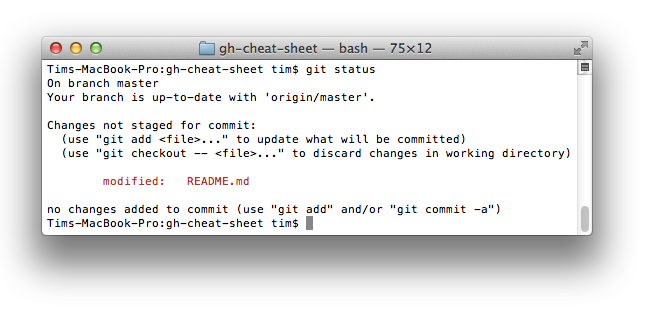
加上-sb选项:
$ git status -sb
这回得到:
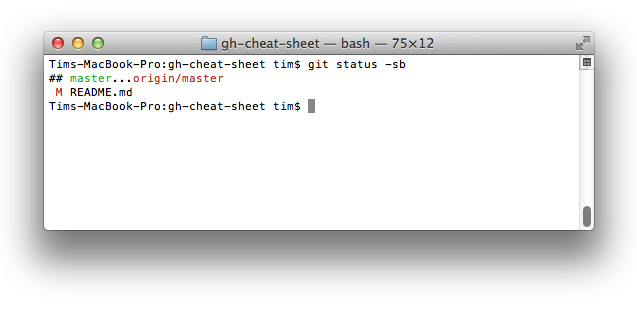
更直观的Git Log
输入如下命令:
$ git log --all --graph --pretty=format:'%Cred%h%Creset -%C(yellow)%d%Creset %s %Cgreen(%cr) %C(bold blue)<%an>%Creset' --abbrev-commit --date=relative
可以看到:
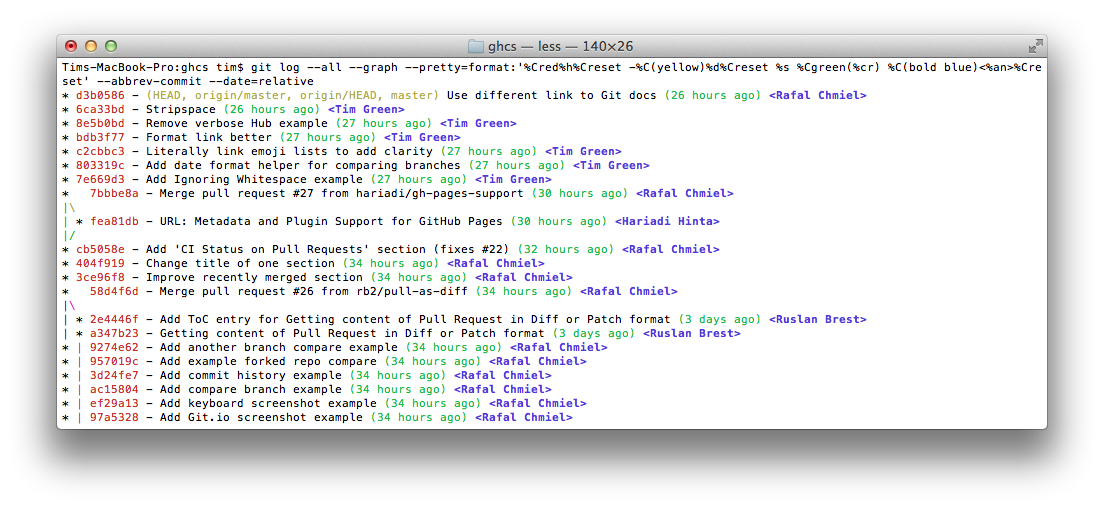
这要归功于Palesz在stackoverflow的回答。
这个命令可以被用作别名,详细做法见这里。
Git查询
Git查询运行你在之前的所有提交信息里进行搜索,找到其中和搜索条件相匹配的最近的一条。
$ git show :/query
这里 query (区别大小写)是你想要搜索的词语, 这条命令会找到包含这个词语的最后那个提交并显示变动详情。
$ git show :/typo
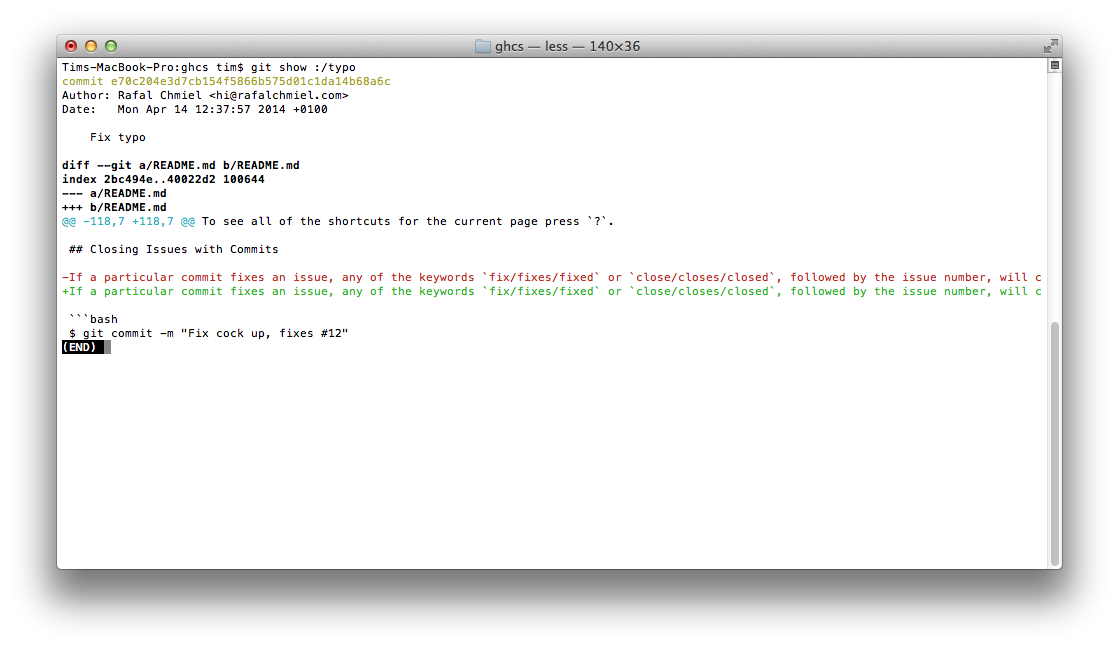
- 按 q 键退出命令。*
合并分支
输入命令:
$ git branch --merged
这会显示所有已经合并到你当前分支的分支列表。
相反地:
$ git branch --no-merged
会显示所有还没有合并到你当前分支的分支列表。
使用网页查看本地仓库
使用Git的 instaweb 可以立即在 gitweb中浏览你的工作仓库。这个命令是个简单的脚步,配置了gitweb和用来浏览本地仓库的Web服务器。(译者注:默认需要lighttpd支持)
$ git instaweb
执行后打开:
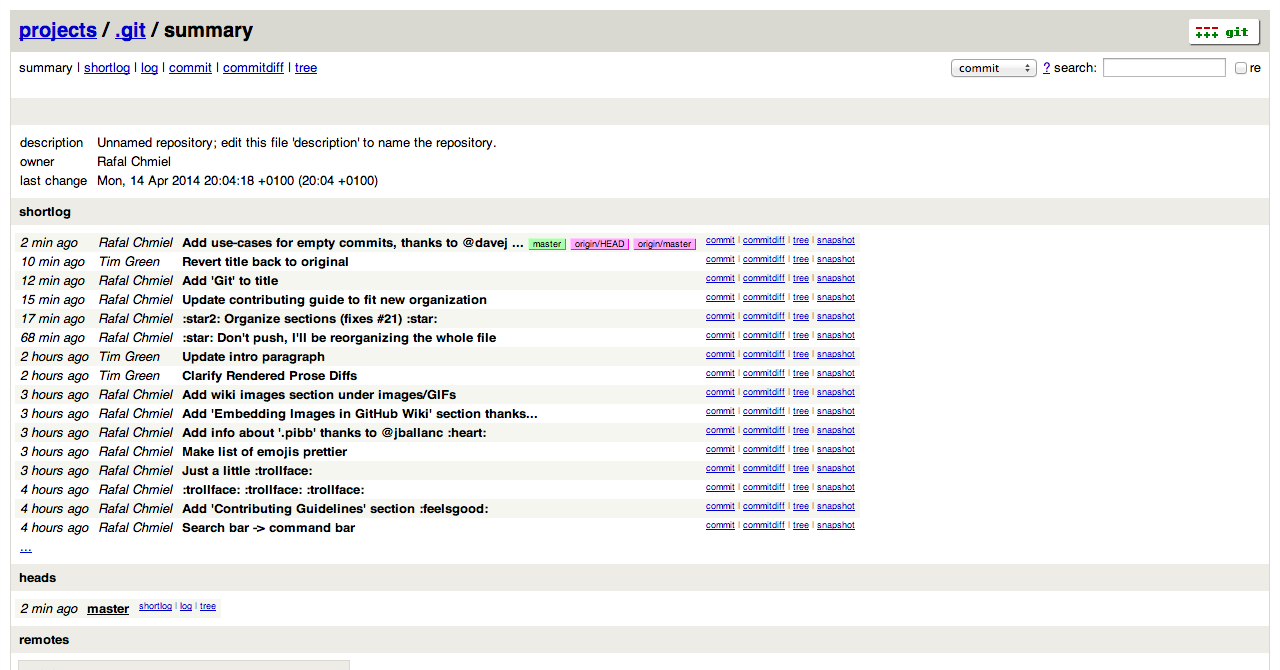
Git配置
所有Git配置都保存在你的.gitconfig 文件中。
Git命令自定义别名
别名用来帮助你定义自己的git命令。比如你可以定义 git a 来运行 git add --all。
要添加一个别名, 一种方法是打开 ~/.gitconfig 文件并添加如下内容:
[alias] co = checkout cm = commit p = push # Show verbose output about tags, branches or remotes tags = tag -l branches = branch -a remotes = remote -v
...或者在命令行里键入:
$ git config --global alias.new_alias git_function
例如:
$ git config --global alias.cm commit
指向多个命令的别名可以用引号来定义:
$ git config --global alias.ac 'add -A . && commit'
下面列出了一些有用的别名:
| 别名 Alias | 命令 Command | 如何设置 What to Type |
|---|---|---|
| git cm | git commit | git config --global alias.cm commit |
| git co | git checkout | git config --global alias.co checkout |
| git ac | git add . -A git commit | git config --global alias.ac '!git add -A && git commit' |
| git st | git status -sb | git config --global alias.st 'status -sb' |
| git tags | git tag -l | git config --global alias.tags 'tag -l' |
| git branches | git branch -a | git config --global alias.branches 'branch -a' |
| git remotes | git remote -v | git config --global alias.remotes 'remote -v' |
| git lg | git log --color --graph --pretty=format:'%Cred%h%Creset -%C(yellow)%d%Creset %s %Cgreen(%cr) %C(bold blue)<%an>%Creset' --abbrev-commit -- | git config --global alias.lg "log --color --graph --pretty=format:'%Cred%h%Creset -%C(yellow)%d%Creset %s %Cgreen(%cr) %C(bold blue)<%an>%Creset' --abbrev-commit --" |
自动更正
如果键入 git comit 你会看到如下输出:
$ git comit -m "Message" # git: 'comit' is not a git command. See 'git --help'. # Did you mean this? # commit
为了在键入 comit 调用 commit命令,只需启用自动纠错功能:
$ git config --global help.autocorrect 1
现在你就会看到:
$ git comit -m "Message" # WARNING: You called a Git command named 'comit', which does not exist. # Continuing under the assumption that you meant 'commit' # in 0.1 seconds automatically...
带颜色输出
要在你的Git命令输出里加上颜色的话,可以用如下命令:
$ git config --global color.ui 1
Git资源
| Title | Link |
|---|---|
| Official Git Site | http://git-scm.com/ |
| Official Git Video Tutorials | http://git-scm.com/videos |
| Code School Try Git | http://try.github.com/ |
| Introductory Reference & Tutorial for Git | http://gitref.org/ |
| Official Git Tutorial | http://git-scm.com/docs/gittutorial |
| Everyday Git | http://git-scm.com/docs/everyday |
| Git Immersion | http://gitimmersion.com/ |
| Ry's Git Tutorial | http://rypress.com/tutorials/git/index.html |
| Git for Designer | http://hoth.entp.com/output/git_for_designers.html |
| Git for Computer Scientists | http://eagain.net/articles/git-for-computer-scientists/ |
| Git Magic | http://www-cs-students.stanford.edu/~blynn/gitmagic/ |
Git参考书籍
| Title | Link |
|---|---|
| Pragmatic Version Control Using Git | http://www.pragprog.com/titles/tsgit/pragmatic-version-control-using-git |
| Pro Git | http://git-scm.com/book |
| Git Internals Peepcode | http://peepcode.com/products/git-internals-pdf |
| Git in the Trenches | http://cbx33.github.com/gitt/ |
| Version Control with Git | http://www.amazon.com/Version-Control-Git-collaborative-development/dp/1449316387 |
| Pragmatic Guide to Git | http://www.pragprog.com/titles/pg_git/pragmatic-guide-to-git |
| Git: Version Control for Everyone | http://www.packtpub.com/git-version-control-for-everyone/book |
