13个Cat命令管理(显示,排序,建立)文件实例
| 2013-12-05 10:53 收藏: 3
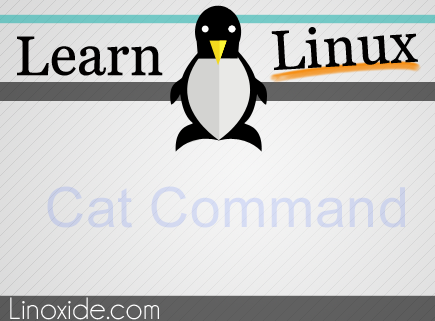
在Linux系统中,大多数配置文件、日志文件,甚至shell脚本都使用文本文件格式,因此,Linux系统存在着多种文本编辑器,但当你仅仅想要查看一下这些文件的内容时,可使用一个简单的命令-cat。
cat手册里这样描述:
cat命令读取文件内容,并输出到标准设备上面
cat是一条linux内置命令. 几乎所有linux发行版都内置(译注:或者说我从未听说过不内置cat命令的发行版)。接下来,让我们开始学习如何使用.
1. 显示文件内容
最简单的方法是直接输入‘cat file_name’.
# cat /etc/issue CentOS release 5.10 (Final) Kernel \r on an \m
2. 同时显示行号
当在读取内容很多的配置文件时,如果同时显示行号将会使操作变简单,加上-n参数可以实现.
# cat -n /etc/ntp.conf 1 # Permit time synchronization our time resource but do not 2 # permit the source to query or modify the service on this system 3 restrict default kod nomodify notrap nopeer noquery 4 restrict -6 default kod nomodify notrap nopeer noquery 5 6 # Permit all access over the loopback interface. This could be 7 # tightened as well, but to do so would effect some of the 8 # administration functions 9 restrict 127.0.0.1 10 restrict -6 ::1
3. 在非空格行首显示行号
类似于-n参数,-b也可以显示行号。区别在于-b只在非空行前显示行号。
#cat -b /etc/ntp.conf 1 # Permit time synchronization our time resource but do not 2 # permit the source to query or modify the service on this system 3 restrict default kod nomodify notrap nopeer noquery 4 restrict -6 default kod nomodify notrap nopeer noquery 5 # Permit all access over the loopback interface. This could be 6 # tightened as well, but to do so would effect some of the 7 # administration functions 8 restrict 127.0.0.1 9 restrict -6 ::1
4. 显示tab制表符
当你想要显示文本中的tab制表位时. 可使用-T参数. 它会在输入结果中标识为 ^I .
# cat -T /etc/hosts # Do not remove the following line, or various programs # that require network functionality will fail. 127.0.0.1^I^Ilocalhost.localdomain localhost ::1^I^Ilocalhost6.localdomain6 localhost6
5. 显示换行符
-E参数在每行结尾使用 $ 表示换行符。如下所示 :
# cat -E /etc/hosts # Do not remove the following line, or various programs$ # that require network functionality will fail.$ 127.0.0.1 localhost.localdomain localhost$ ::1 localhost6.localdomain6 localhost6$
6. 同时显示制表符及换行符
当你想要同时达到-T及-E的效果, 可使用-A参数.
# cat -A /etc/hosts # Do not remove the following line, or various programs$ # that require network functionality will fail.$ 127.0.0.1^I^Ilocalhost.localdomain localhost$ ::1^I^Ilocalhost6.localdomain6 localhost6$
7. 分屏显示
当文件内容显示超过了你的屏幕大小, 可结合cat命令与其它命令分屏显示。使用管道符 ( | )来连接。
# cat /proc/meminfo | less # cat /proc/meminfo | more
在less与more显示结果的区别在于less参数可pageup及pagedown上下翻滚。而more仅能使用空格向下翻屏。
8. 同时查看2个文件中的内容
位于/root文件夹里有两个文件取名linux及desktop,每个文件含有以下内容 :
Linux : ubuntu, centos, redhat, mint and slackware
Desktop : gnome kde, xfce, enlightment, and cinnamon
当你想同时查看两文件中的内容时,可按如下方法 :
# cat /root/linux /root/desktop ubuntu centos redhat mint slackware gnome kde xfce enlightment cinnamon
9. 排序显示
类似. 你也可以结合cat命令与其它命令来进行自定义输出. 如结合 sort ,通过管道符对内容进行排序显示。举例 :
# cat /root/linux | sort centos mint redhat slackware Ubuntu
10. 输入重定向
你也可将显示结果输出重定向到屏幕或另一个文件。 只需要使用 > 符号(大于号)即可输出生成到另一个文件。
# cat /root/linux > /root/linuxdistro
以上命令会生成一个与/root/linux内容一模一样的叫linuxdistro的文件.
11. 新建文件
Linux下有多种方法新建文件。其中使用cat就是方法之一.
# cat > operating_system Unix Linux Windows MacOS
当你输入cat > operatingsystem,它会生成一个operatingsystem的文件。然后下面会显示空行。此时你可输入内容。比如我们输入Unix, Linux, Windows 和 MacOS, 输入完成后,按Ctrl-D存盘退出cat。此时你会发现当前文件夹下会生成一个包含你刚才输入内容的叫 operating_system的文件。
12.向文件中追加内容
当你使用两个 > 符时, 会将第一个文件中的内容追加到第二个文件的末尾。 举例 :
# cat /root/linux >> /root/desktop # cat /root/desktop
它会将 /root/linux的内容追加到/root/desktop文件的末尾。
第二个文件的内容将会变成这样:
gnome kde xfce enlightment cinnamon ubuntu centos redhat mint slackware
13. 重定向输入
你可使用 <命令(小于号)将文件输入到cat中.
# cat < /root/linux
上面命令表示 /root/linux中的内容作为cat的输入。屏幕上显示如下 :
ubuntu centos redhat mint slackware
为了更清楚表示它的意义,我们使用以下命令 :
# cat < /root/linux | sort > linux-sort
此命令这样理解: 从/root/linux中读取内容,然后排序,将结果输出并生成linux-sort新文件
然后我们看看linux-sort中的内容 :
centos mint redhat slackware ubuntu
以上是一些cat命令的日常基本应用. 更多相关你可从cat命令手册中学到并记得经常练习它们.
via: http://linoxide.com/linux-command/13-cat-command-examples/
译者:hongchuntang 校对:Caroline
